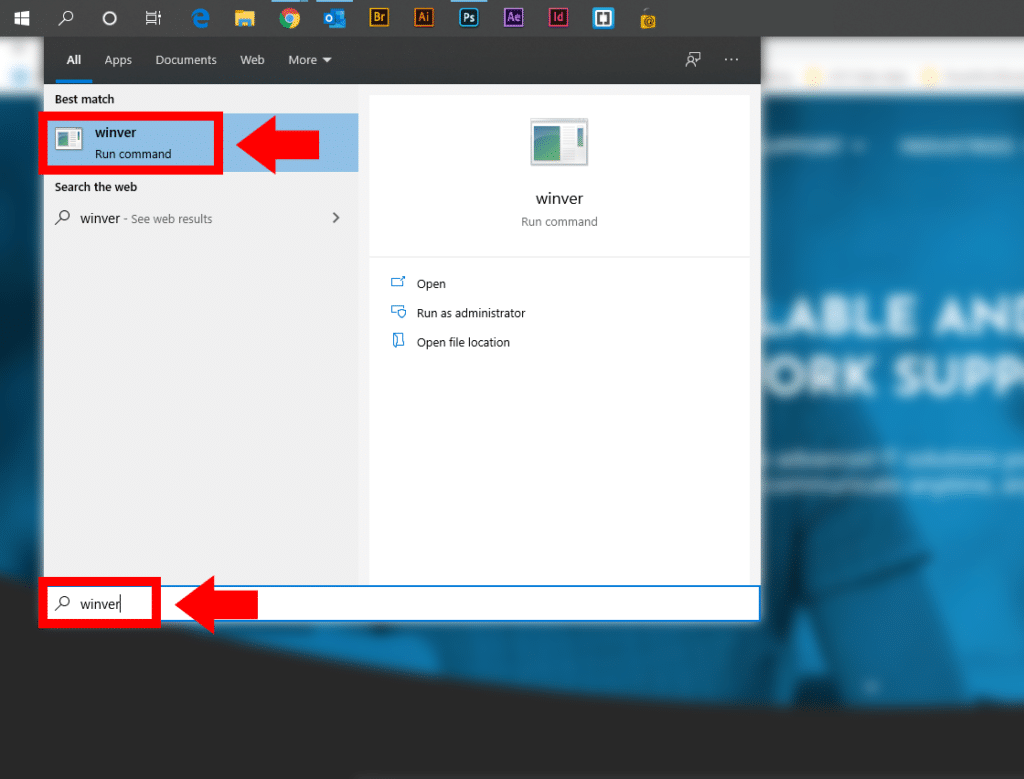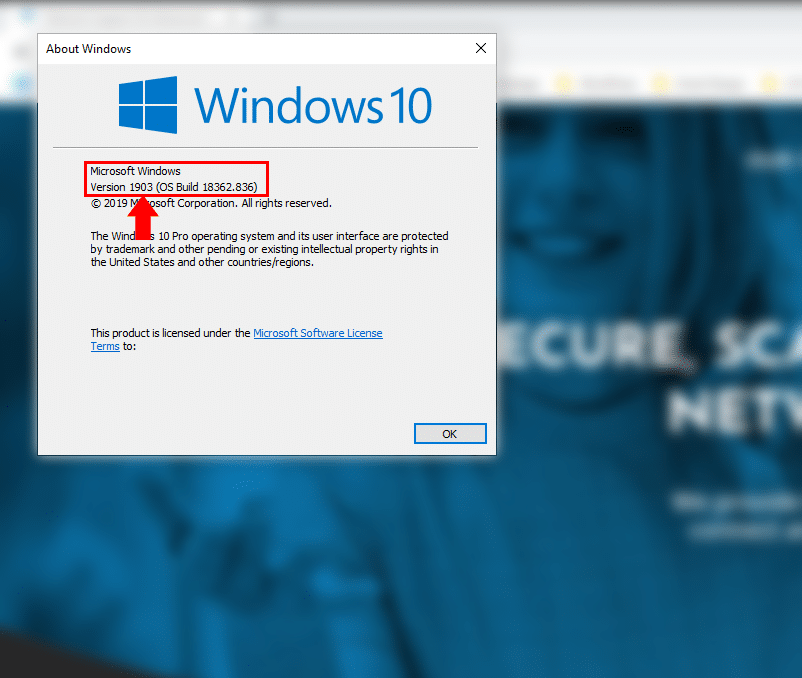Windows Feature Updates – What, Why, How?
Over the past few years Microsoft has worked heavily on creating a new style of Windows OS that is packed full of features, applications and optimizations that have helped countless number of organizations and users transition into the modern, technology driven environment we all experience today. We’ve all seen the ads on TV, or the stickers on devices when you walk into an electronics store, and it’s likely that the most significant of these upgrades you have experienced in recent years was the move from Windows 7/8 to Windows 10.
Windows 10 brought a considerable change to the styling and visual experience we interact with every day, particularly if you were upgrading from older Windows 7 devices. Along with a complete visual overhaul and loads of new features, Microsoft also developed a new system of OS updates. Instead of the traditional model of a new version every 3 years, Microsoft has elected to send out incremental updates that help keep devices current in a fast-paced world. These incremental upgrades are split into two categories, Feature Updates and Quality Updates. Today, we will be taking a close look at Feature Updates and how they benefit your organization and technology infrastructure.
What Are They?
Windows Feature Updates are essentially new versions of Windows 10 deployed in semi-annual packages, typically released around March and September. Instead of one big-bang approach, these updates integrate smaller features, visual improvements, and additional changes that improve the overall experience and security of your device in incremental stages. In-between these upgrade cycles, Microsoft Developers are continually collecting feedback and data from insider programs and participants to help resolve and optimize the next round before making the upgrade available to a larger public audience.
At this stage it is important to clarify the difference between Windows Feature Updates and Windows Quality Updates. In the simplest of terms, Feature Updates can be thought of as “significant, major upgrades” to your OS, whereas Quality Updates are the “minor, mandatory updates” that your device downloads and installs every month to help resolve application bugs or deploy quick security patches. Windows Quality Upgrades are often released on the second Tuesday of each month, also known as “Patch Tuesday”, and there is a good chance you have experienced several of these upgrades and/or notices in your daily workflow.
Another notable difference between these two update sets is that Feature Updates are not considered part of the monthly update process. Initiating a Feature Update on your system is the equivalent of a complete re-installation of Windows 10 and brings with it a longer time-frame for installation as well as the possibility for minor errors as compared to a monthly Quality Update. If you work for an organization, there is a possibility your IT Department or MSP Partner has performed some of these Feature Updates for you already. While they are usually not an issue, like all technology, the occasional bug or error does pop up so it’s best to have a support staff standing by just in case.
Why Update?
Just like an update on your phone or tablet, Windows Feature Updates are designed to help improve and implement new features that make your Windows 10 experience better and more productive while reducing bugs, glitches, and vulnerabilities. In an age of constant momentum in the technology sector coupled with the added threat of cybercriminals lurking around every corner, it is critical that these updates be performed as soon as possible. Whether your office only has a few devices, or your business is growing into the hundreds or thousands, these updates will help safeguard your mission critical data and provide continual optimization for collaboration and communication among all of your colleagues.
Checking For Updates
If you are curious which version of Windows Feature Updates your system is currently running and where it falls in the timeline from Microsoft, please reference the system command and table shown below:
System Command
From the Desktop Tray/Start Menu:
- Select the Windows Icon to display the application drawer.
- Once the application drawer opens, type in WINVER and click ENTER.
- A new dialog box should now appear on screen. In the text information provided, you will see MICROSOFT WINDOWS followed by VERSION XXXX. This is your current Windows Feature Version.
Version Table
Once you have determined your Version Number, you can reference it using the table below to learn when your current version will reach it’s “End Of Support” life-cycle and when you can anticipate the next Feature Update to arrive.
| Version Name | Version Number | End Of Support |
|---|---|---|
| Windows 10 Enterprise 10.0.17134 | 1803 | 11/20/2020 |
| Windows 10 Enterprise 10.0.17763 | 1809 | 5/11/2021 |
| Windows 10 Enterprise 10.0.18362 | 1903 | 12/8/2020 |
| Windows 10 Enterprise 10.0.18363 | 1909 | 5/10/2022 |
| Windows 10 Enterprise 2016 LTSB 10.0.14393 | 1607 | 10/12/2021 |
| Windows 10 Home 10.0.10586 | 1511 | 4/10/2018 |
| Windows 10 Home 10.0.17134 | 1803 | 11/12/2019 |
| Windows 10 Home 10.0.17763 | 1809 | 5/12/2020 |
| Windows 10 Home 10.0.18362 | 1903 | 12/8/2020 |
| Windows 10 Home 10.0.18363 | 1909 | 5/11/2021 |
| Windows 10 Pro 10.0.10586 | 1511 | 4/10/2018 |
| Windows 10 Pro 10.0.14393 | 1607 | 10/12/2021 |
| Windows 10 Pro 10.0.15063 | 1703 | 10/9/2019 |
| Windows 10 Pro 10.0.16299 | 1709 | 4/19/2019 |
| Windows 10 Pro 10.0.17134 | 1803 | 11/12/2019 |
| Windows 10 Pro 10.0.17763 | 1809 | 5/12/2020 |
| Windows 10 Pro 10.0.18362 | 1903 | 12/8/2020 |
| Windows 10 Pro 10.0.18363 | 1909 | 5/11/2021 |
| Windows 10 Pro Education 10.0.18362 | 1903 | 12/8/2020 |
| Windows 10 Pro Education 10.0.18363 | 1909 | 5/11/2021 |
| Windows 10 Pro for Workstations 10.0.17134 | 1803 | 11/12/2019 |
| Windows 10 Pro for Workstations 10.0.17763 | 1809 | 5/12/2020 |
| Windows 10 Pro for Workstations 10.0.18362 | 1903 | 12/8/2020 |
| Windows 10 Pro for Workstations 10.0.18363 | 1909 | 5/11/2021 |
| Windows 10 Business 10.0.18363 |
Performing An Update
As an MSP Partner, our goal is to monitor, identify, track, and update the required devices in your infrastructure to help keep your business moving forward. When a new Feature Update is released, our technicians will review the release notes and documentation provided from Microsoft, and determine the best possible method and timing to deploy the updates. Because these Feature Updates are substantial, it is important to schedule them for a time that will have the least amount of impact on your daily operations.
Depending on the amount of information that is packed in by Microsoft, these updates can take anywhere from 10 minutes to several hours. The installation period is also determined by the speed of your network, the age and internal specs of your device, as well as the version you are upgrading from. Microsoft does allow users to delay installing Feature Updates for up to 18 months, however the caveat with this is your installation time will become significantly longer when an update becomes mandatory.
Windows Feature Updates are free and do not require any additional purchases or licensing agreements from Microsoft at this time. If you are already a valued client of Unique Computing Solutions, these updates will be performed based on your Service Level Agreement and charged accordingly for the assisting technicians time and labor. As our technicians work through each organizations infrastructure and identify workstations that are in need of updates, our IT Coordinator will be reaching out to schedule these at a time that is convenient for your business needs.
We’re Here To Help
We know that technology can be stressful, and in increasingly stressful times we want to make sure we are doing everything possible to help alleviate any unwanted tech pains. If you find yourself running into more and more bugs and glitches while trying to perform your daily functions, there is a good chance some of these issues may be stemming from a pending Windows Feature or Quality Update. It’s best to reach out to our technicians or your dedicated IT Support staff to help resolve the headaches and get you back on track.
New Customers: Feel free to reach out to us at 708.922.9444
Existing Customers: Please reach out to our Help Desk at 708.922.9444, or by submitting a work ticket through the proper channels.
Certain technical details and information in this article were attained from additional sources and vendors in the tech industry. Unique Computing Solutions has no immediate affiliation with any of these sources and does not claim ownership of their logos, content, or material in any way. All logos, content and material are the property of their respective owners.
Articles and Documentation Referenced:
Microsoft Documentation: https://docs.microsoft.com/en-us/windows/release-information/
Windows Central: https://www.windowscentral.com/whats-difference-between-quality-updates-and-feature-updates-windows-10
ZDNet: https://www.zdnet.com/article/windows-10-how-long-will-your-next-feature-update-take-to-install/